
Are you ready to become a digital artist?
Even though there are tons of different options out there, choosing the right equipment for your digital drawing set-up does not need to be complicated!
To make the process as EASY as possible, we have compiled a step-by-step guide of everything you need to know to get started and become an amazing digital artist!
Here are our recommendations for choosing your software and hardware.

Digital art describes any artistic practice that uses computers or other digital media as part of the creative process.
This awesome contemporary practice allows artists to produce creations and designs that are immediately shareable in the digital space.
Digital painting makes creating art more feasible for people who do not have the time and space for traditional mediums, like acrylics or oil paints.

There are three main hardware types you will come across in the realm of digital illustration tablets.
Each of these options will provide you with a slightly different creative experience. The one you choose is going to be based purely on your own artistic preferences and how you want to set up your art studio.
The most popular brands for digital art hardware are: Wacom, Huion, Apple (iPad) and Microsoft.

Graphics tablets typically come with a few key features: a drawing pad, touch controls, pen pressure sensitivity, and shortcut buttons.
Since they do not have a display screen, they require you to attach them to a computer to view what you are drawing on the computer screen.
These drawing tablets are usually the most affordable of the three options, and because of this, they are a perfect low-risk choice for beginners!
A lot of industry PROS will probably tell you that they started out using graphics tablets (or that they still use them!).
There is a bit of a learning curve when it comes to using these tablets as it can take a few tries to get used to looking at your computer screen while you draw, instead of where your hands are.
However, once you get used to it, they are an amazing option for creating digital art on a budget!

These devices work similarly to a graphics tablet with one key difference: they have a display screen which you draw directly on.
This option is perfect for people who want the feeling of a more traditional painting experience and is one of the most popular choices for digital artists.
However, their intuitive features do come at a higher price point. Some display tablets will also come with touch controls or shortcut buttons depending on the model.

All-in-One tablets combine a drawing monitor with a computer to create a device that covers everything you need to create digital art.
These are really popular for people who want to create on the go, as they don’t need to be plugged into any external computer system to operate, they are effectively mobile devices. They also provide a really natural drawing experience.
Popular models include the Apple iPad, Microsoft Surface Pro, and Wacom Mobile Studio Pro. The only real downside to these awesome drawing tablets is the cost!
They can be quite expensive, especially when you consider some of them require you to purchase your digital pen separately at an additional cost.
However, for artists who need to be able to create anywhere, anytime, the additional cost is definitely worth it in the long run!

NOTE: All of these three tablet types will require a digital pen to go with them. Some brands provide a pen with your tablet, while others are sold separately. For example, the Apple Pencil will set you back $100+.
Different pens can also come with different functionalities such as rechargeable, battery or battery-free, side buttons, tilt abilities, replaceable nibs, and varying pen pressure sensitivity.
When it comes to choosing the best digital painting software, it is easy to be overwhelmed by your options. However, to keep things simple, we have selected our TOP recommendations based on your drawing preferences!
Procreate is without a doubt, one of the most popular Apple drawing apps.
This is not surprising as it provides a natural feeling drawing experience with its intuitive interface and tools. The app allows you to create gorgeous illustrations and even ANIMATE on your iPad. It is also a one-time purchase.
Once you have it, you won’t have to invest any more money into your digital painting set up if you don’t want to!
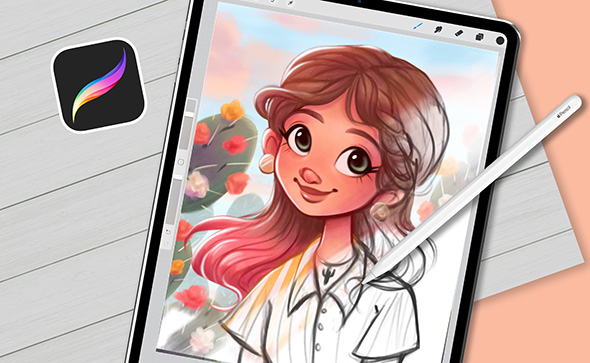
Here at 21 Draw, we have a range of awesome courses to help get you started creating in Procreate, these include:
Our article on Procreate tips is a great resource to quickly level up your Procreate skills.
Photoshop is our TOP recommendation for beginners because it is the industry standard digital drawing software.
This means that you will have access to tons of info and tutorials for the program. If you ever want to turn your hobby into a career, you will already have the software knowledge you need!
Photoshop is a very versatile program as it has features for illustration, graphic design, photo editing, etc. If you are a graphic designer or photographer who is interested in giving digital art a try, this might be the choice for you.
This makes it perfect for both professional artists and hobbyists. However, it does require a monthly subscription, making it one of the pricier options. (Although students should be able to get a discount!)

To help you get started with this program, 21 Draw has a bunch of awesome courses:
Confused between Procreate & Photoshop – Check our Procreate vs Photoshop side by side comparison guide.
Clip Studio Paint Pro is another well-known digital illustration software for computers.
This program is perfect for artists whose work has a strong emphasis on line art, such as that seen in comic and anime styles!
Another huge plus of Clip Studio Paint is that it is a one-time purchase of $50 USD. Once you purchase it, it’s yours forever! For artists who are looking for a program dedicated solely to digital art, Clip Studio Paint is definitely the right pick!

Here at 21 Draw, we have some AMAZING courses that will help you learn all about Clip Studio Paint including

If you decide to go with a tablet that needs to be connected to a computer, you may also want to consider getting yourself a decent keyboard and mouse.
If you use a laptop, you may find it easier to have an external keyboard that you can position wherever you’d like to make using shortcuts easier.
A good mouse is going to allow you to get more precise movements when you are using different tools, such as the ‘Pen tool’ or the ‘Lasso Selection tool.’
These tools are easier to use with your mouse rather than your stylus due to their click-and-drag-based functionalities.
Digital art projects can take a lot of time to complete.
When you are spending hours at a desk, it is important to have a comfortable chair that minimizes the negative impacts on your body. If gamers can invest in high-quality desk chairs to help with their posture and comfort, then why not you?
Different chairs will come with different features including: neck support, lumbar support, extra padding, and breathable fabric.
Don’t want to have to sit all day? Why not try out an adjustable standing desk so that you can choose whether or not you want to sit or stand while you draw.
Alternating between sitting and standing during the day is a great way to avoid body stiffness and overall discomfort when working on projects.

What set up will you choose?
We hope this has helped you narrow down your options so that you can get started on your EXCITING NEW digital illustration journey! Which drawing tablet will you choose? We can’t wait to see the amazing digital paintings you create!
Rhea is an Australian concept artist who is currently studying at Griffith University. She is passionate about spreading her love of art to others.
Hi, I have a small old intuos tablet that works ok and am considering the Wacom one as a possible upgrade as they are on sale now. Anyone have an opinion of the One if you are using clip studio.
Another option you can look into is the XP Pen or Huion graphic displays (with the screens), as they will give you the same function as a Wacom One with a pen that is a B to B+ experience. If you have a modern laptop with USB-C, both will connect with a USB-C cable and a power cord. Well worth investigating, as they come in at half the price of a Wacom or less.